OPTIMIZE WORDPRESS SITE AND SCORE 100 IN GOOGLE PAGE SPEED
- Published on
- -5 min read
Contents
Optimizing WordPress site
I have read many articles about optimizing WordPress websites, but none of them provided a complete solution. Most of the posts are trying to sell their premium plugins or services, which is annoying.
So, I've decided to write one.
I'll attach a custom wp-config, .htaccess files and all other files mentioned in this post.
WordPress website's performance is crucial for providing a great user experience. In this blog, I'll share some practical tips for optimizing your website's performance and achieving a perfect score of 100 in Google PageSpeed Insights. I'll cover topics such as image optimization, leveraging caching and CDNs, and minimizing HTTP requests. I'll also discuss how to optimize your website's code and databases, and highlight some of the best plugins and tools that can help you improve your website's performance.
Some web sites for checking page speed
Enabling WP Cache caching wp-config.php
For enabling WP cache, edit wp-config.php file in your wordpress's websites root directory and add those line below
/* WordPress Cache */
define( 'WP_CACHE', true );
Comporessing scripts and styles
Need to add some following constant values in wp-config.php file. Make sure the following line is in wp-config.php and it is ABOVE the “require_once(ABSPATH.’wp-settings.php’);” line:
/* Compression */
define( 'COMPRESS_CSS', true );
define( 'COMPRESS_SCRIPTS', true );
define( 'CONCATENATE_SCRIPTS', true );
define( 'ENFORCE_GZIP', true );
This will compress css, javascripts, concatenate scripts to a single file and also enforce gzip compressing.
Serving static assets with an efficient cache policy
Static assets mean the images, CSS and js files which will not change frequently. And the Cache policy means, when a user or client visit again your website, the user needs to download those CSS, js, and images in every visit to render this website properly. So, we need to cache those files to user browser until clears up the cache. It can be done by using a simple .htaccess file.
Turning on gzip compression
Gzip is a technology that compress the HTTP responses so it will reduces the size.
gzip on;
gzip_disable "MSIE [1-6]\.(?!.*SV1)";
gzip_vary on;
gzip_types text/plain text/css text/javascript image/svg+xml image/x-icon application/javascript application/x-javascript;
Add those following line in .htaccess file
# Compress HTML, CSS, JavaScript, Text, XML and fonts
AddOutputFilterByType DEFLATE application/javascript
AddOutputFilterByType DEFLATE application/rss+xml
AddOutputFilterByType DEFLATE application/vnd.ms-fontobject
AddOutputFilterByType DEFLATE application/x-font
AddOutputFilterByType DEFLATE application/x-font-opentype
AddOutputFilterByType DEFLATE application/x-font-otf
AddOutputFilterByType DEFLATE application/x-font-truetype
AddOutputFilterByType DEFLATE application/x-font-ttf
AddOutputFilterByType DEFLATE application/x-javascript
AddOutputFilterByType DEFLATE application/xhtml+xml
AddOutputFilterByType DEFLATE application/xml
AddOutputFilterByType DEFLATE font/opentype
AddOutputFilterByType DEFLATE font/otf
AddOutputFilterByType DEFLATE font/ttf
AddOutputFilterByType DEFLATE image/svg+xml
AddOutputFilterByType DEFLATE image/x-icon
AddOutputFilterByType DEFLATE text/css
AddOutputFilterByType DEFLATE text/html
AddOutputFilterByType DEFLATE text/javascript
AddOutputFilterByType DEFLATE text/plain
AddOutputFilterByType DEFLATE text/xml
# Remove browser bugs (only needed for really old browsers)
BrowserMatch ^Mozilla/4 gzip-only-text/html
BrowserMatch ^Mozilla/4\.0[678] no-gzip
BrowserMatch \bMSIE !no-gzip !gzip-only-text/html
Header append Vary User-Agent
Note: This is only works on Apache Server. If you are running in NGINX server, add following line to nginx.conf file.
If you are using plugins like wp super cache or w3 total cache those plugins have option for enabling Gzip to your site. For WP Super Cahce, go to the WordPress dashboard > WP Super Cache > Advanced > check the box for Compress pages so they’re served more quickly to visitors.
Leverage Browser Caching in WordPress
# Begin EXPIRES CACHING - WpFASTER
<IfModule mod_expires.c>
ExpiresActive On
ExpiresByType image/jpg "access 1 year"
ExpiresByType image/jpeg "access 1 year"
ExpiresByType image/gif "access 1 year"
ExpiresByType image/png "access 1 year"
ExpiresByType text/css "access 1 month"
ExpiresByType text/html "access 1 month"
ExpiresByType application/pdf "access 1 month"
ExpiresByType text/x-javascript "access 1 month"
ExpiresByType application/x-shockwave-flash "access 1 month"
ExpiresByType image/x-icon "access 1 year"
ExpiresDefault "access 1 month"
</IfModule>
## End EXPIRES CACHING
Serve images through CDN
Cloudinary is good service for images. It allows image resizing, editing and also CDN services. It is good to serving images which will not frequently be changed. Cloudinary free plan gives 25GB storage and bandwidth. Which is enough for a personal and small business website which does not image heavy. Disclimar: Cloudinary doesn't sponsored this post :p
Minify JS, CSS and combine to one file
There's are some way of manually minifing JS or CSS files, If it is a javascript site I will use webpack or gulp for this task. I've searched a lot for integrating gulp or webpack with wordpress. If you know please let me know in the comment section. But there is a plguin name autoptimize which will do this job pretry well.
- Install autoptimize
- Go to settings > autoptimize > show advanced settings

- Make sure you've marked this with options exact same as below
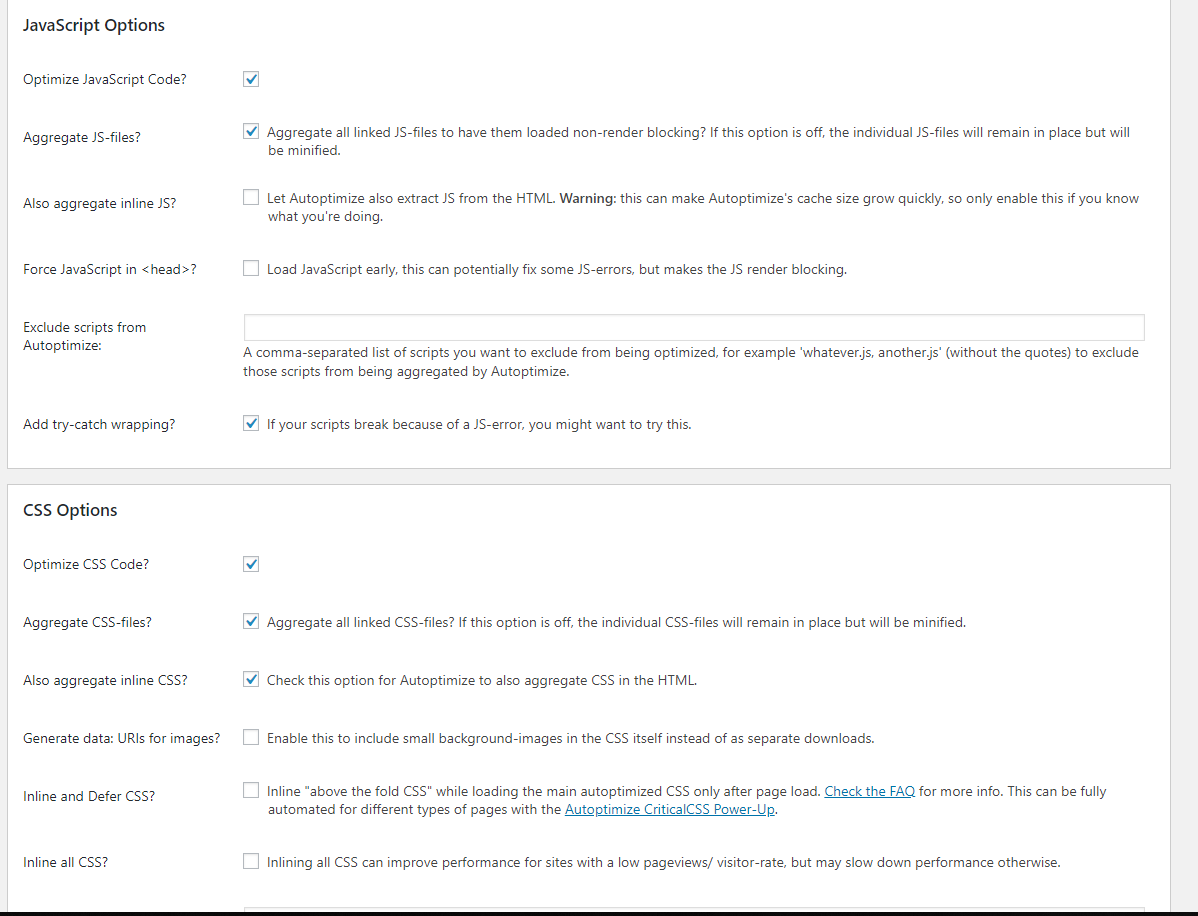
Files for this post
Here you can find all of the files in the post Gist Link
Thanks for reading